How to Update DirectX for Improved Gaming Performance

Meta Description: Learn how to update DirectX to enhance your gaming experience. Follow our simple guide to install the latest version, DirectX 12, and optimize your PC for better performance and fewer errors.
Introduction:
Want to maximize your gaming performance? Keeping your DirectX drivers up to date is crucial. Outdated drivers can lead to poor game performance and in-game errors. In this guide, we’ll show you how to update DirectX effortlessly and ensure your PC and peripherals are running at their full potential.
Section 1:
The Importance of DirectX for Gaming:
DirectX is a vital set of application programming interfaces (APIs) widely used in the gaming industry. It facilitates communication between games and computer hardware like the GPU, memory, and sound card. Upgrading to the latest version, DirectX 12, is essential for unlocking new features and optimizing your gaming experience.
Section 2:
Checking Your Current DirectX Version To determine your current DirectX version, follow these steps:
- Press the Win+R keys to open the Run dialog box.
- Type “dxdiag” and hit Enter.
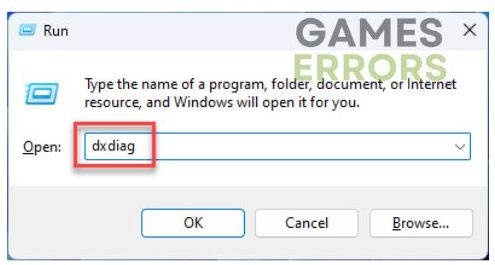
- The DirectX Diagnostic Tool will open, displaying your current DirectX version and enabled features.
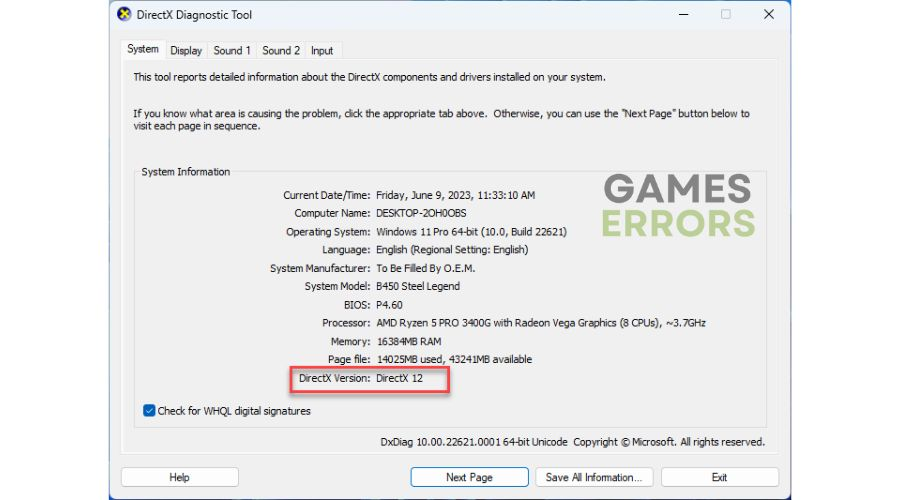
Section 3:
Updating DirectX Manually If you need to manually update DirectX, follow these steps:
- Open your web browser and visit Microsoft’s official support page.
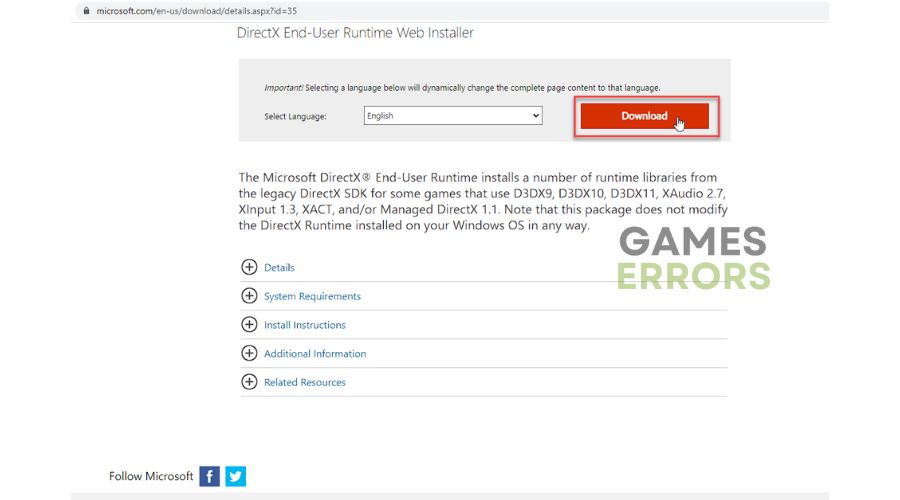
- Download the DirectX Web Installer.
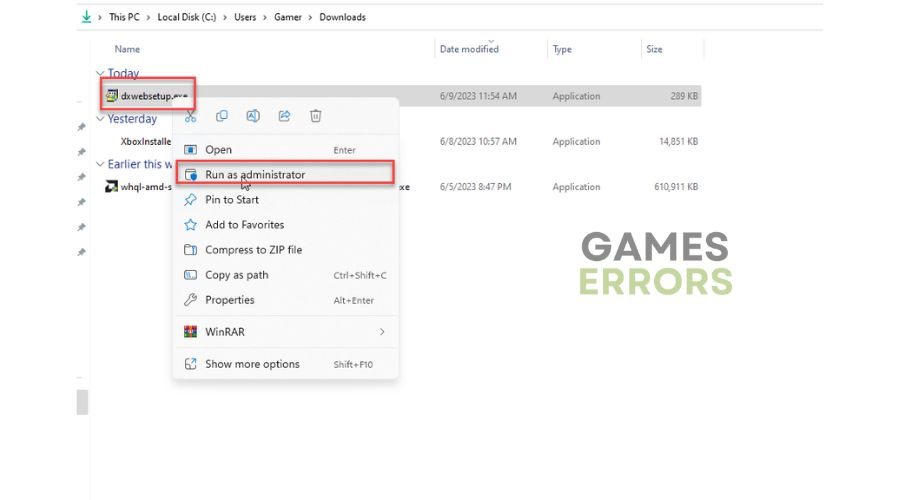
- Locate the downloaded installer in your Downloads folder, right-click on it, and run it as an administrator.
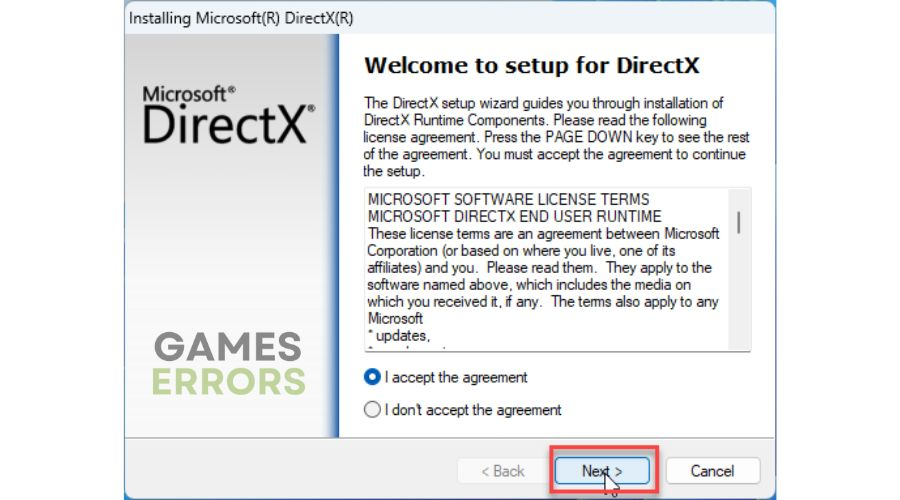
- Follow the installation prompts and reboot your PC to ensure the new effects are successfully applied.
Section 4:
Updating DirectX through Windows Update To update DirectX using Windows Update, follow these steps:
- Right-click on the Start Menu and select Settings.
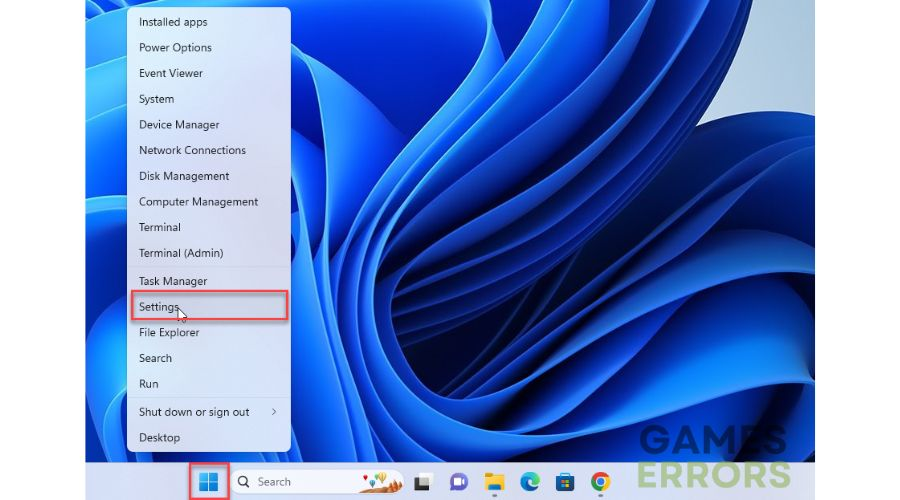
- Click on Windows Update and then Check for Updates. Install any pending Windows updates.
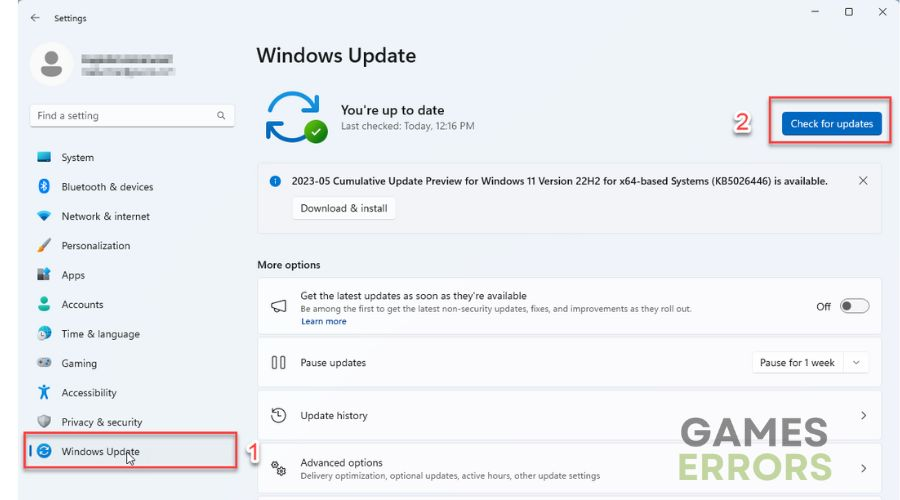
- Once the updates are completed, restart your PC and verify the updated DirectX version using the steps mentioned in Section 2.
Conclusion:
By updating DirectX to the latest version, you can unlock new features and optimize your gaming experience. We hope this guide has provided you with the necessary steps to keep your DirectX drivers up to date. If you have any questions or recommendations, feel free to share them in the comments section below. If you encounter any issues while gaming, our support team is ready to assist you and ensure a seamless and enjoyable experience. Contact us for prompt assistance.