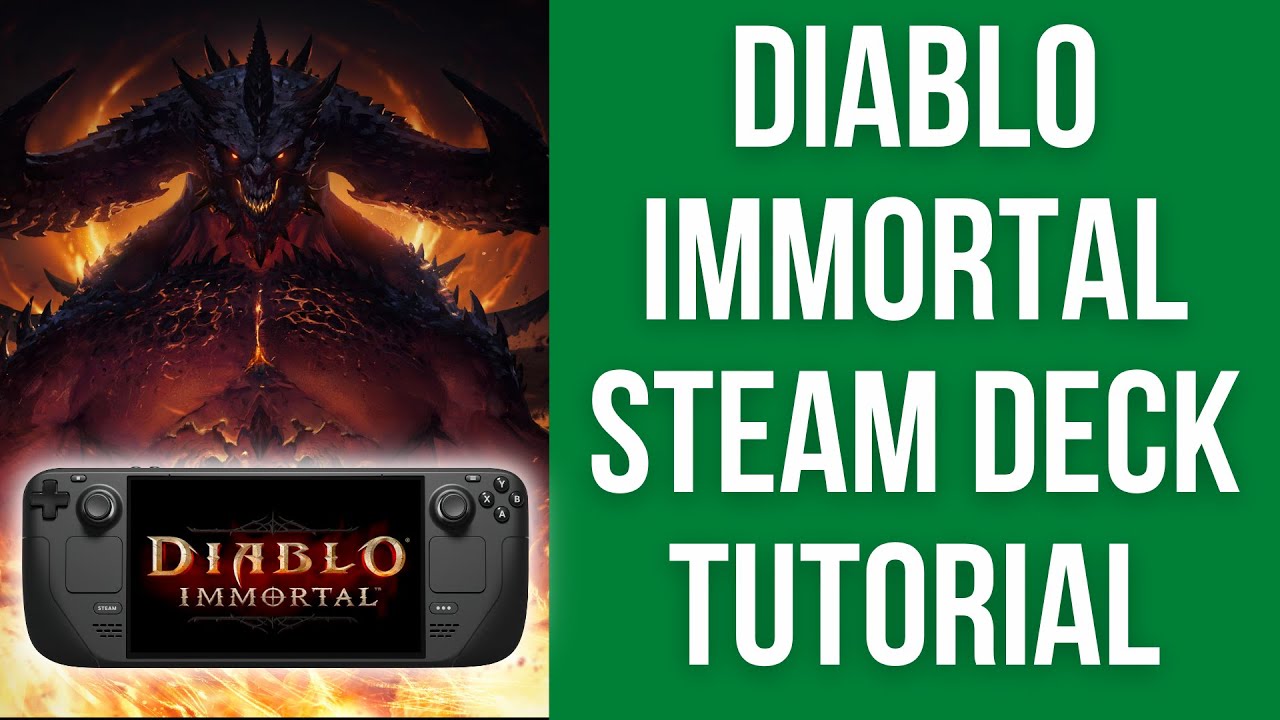
How to Play Diablo Immortal on Steam Deck: Easy Guide
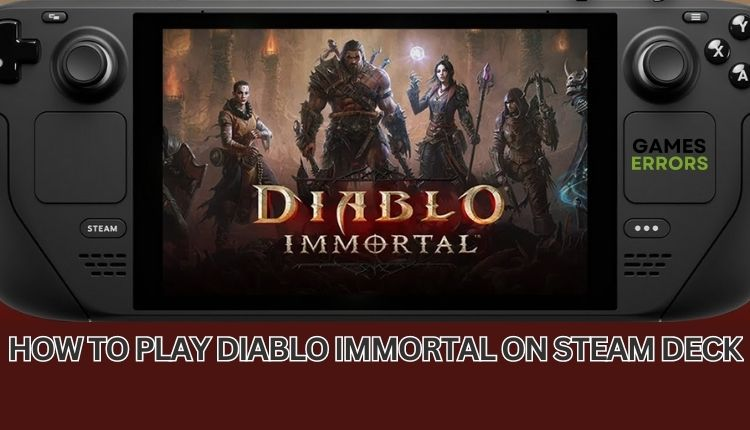
If you’re looking to play Diablo Immortal on your Steam Deck, this article will provide you with a step-by-step guide on how to install it.
Follow these instructions to maximize your gaming experience and ensure smooth gameplay.
To optimize your PC and peripherals for optimal performance, it’s crucial to keep your drivers up to date. Outdated drivers can lead to poor performance and in-game errors. To easily maintain well-performing drivers, follow these simple steps:
- Download and install DriverFix.
- Launch the app and click “Start Scan” to locate any driver errors.
- Click “Update All Drivers Now” to fix any identified errors.
The Steam Deck has revolutionized PC gaming for over a year, offering a unique gaming format. However, it’s important to understand how this distinctive gaming device affects your overall gaming experience. Valve aims to encourage users to purchase games on their platform by providing a single device that complements their PC gaming setup. The Steam Deck does not replace or eliminate the need for traditional PC gaming but offers accessibility and convenience.
Curious about running Diablo Immortal on your Steam Deck and compatibility with non-Steam games? Diablo Immortal, part of the renowned Diablo series, provides an action role-playing game experience on mobile devices and PCs through Battle.net. To assist you in running Diablo Immortal on your Steam Deck, we have prepared a comprehensive installation guide.
Here’s how to install Diablo Immortal on your Steam Deck:
Since Diablo Immortal is not available on Steam, you need to follow a few steps to get started.
- Download and launch Battle.net on your Steam Deck.
- Add Battle.net games to your Steam Deck in Gaming Mode.
Step 1: Download and launch Battle.net on your Steam Deck
To play Diablo Immortal on your Steam Deck, the first step is to download and launch Battle.net. Follow these instructions:
- Switch your Steam Deck to Desktop mode from the main screen and open your browser.
- Navigate to Battle.net.
- Download the Battle.net launcher.
- Open Steam, select “Games” from the menu, and choose “Add Non-Steam Game.”
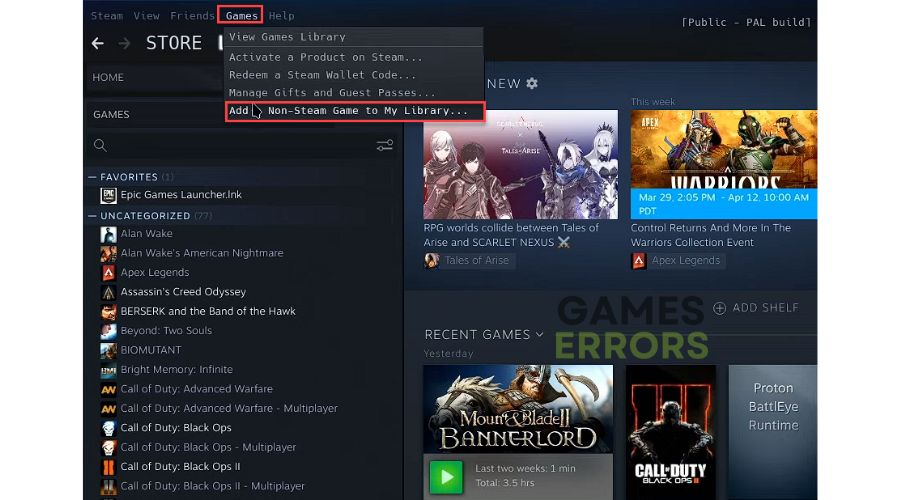
- A file browser will open; click the “Browse” button.
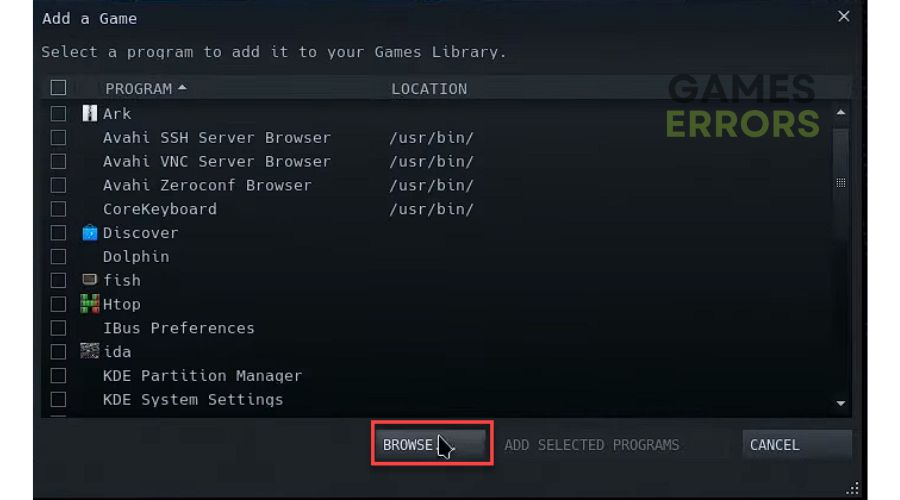
- Go to /home/deck/Downloads and select the “Battle.net-Setup.exe” file. Click “Open.”
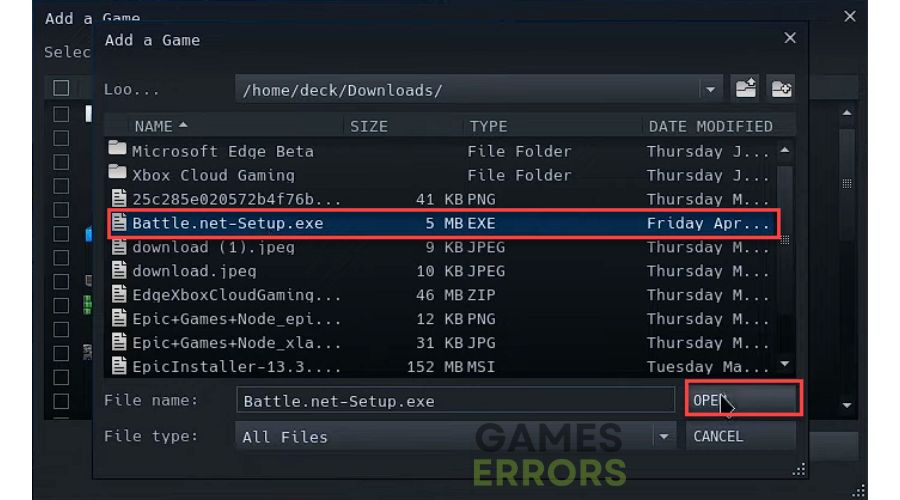
- Select “Add Selected Programs” to add it to your games library.
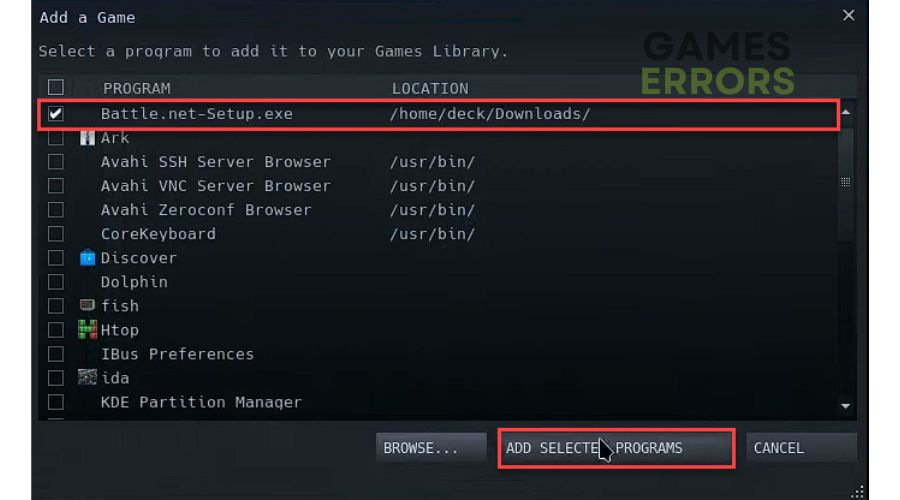
- In your Steam game library, select “Battle.net-Setup.exe,” click the gear icon, and choose “Properties.”
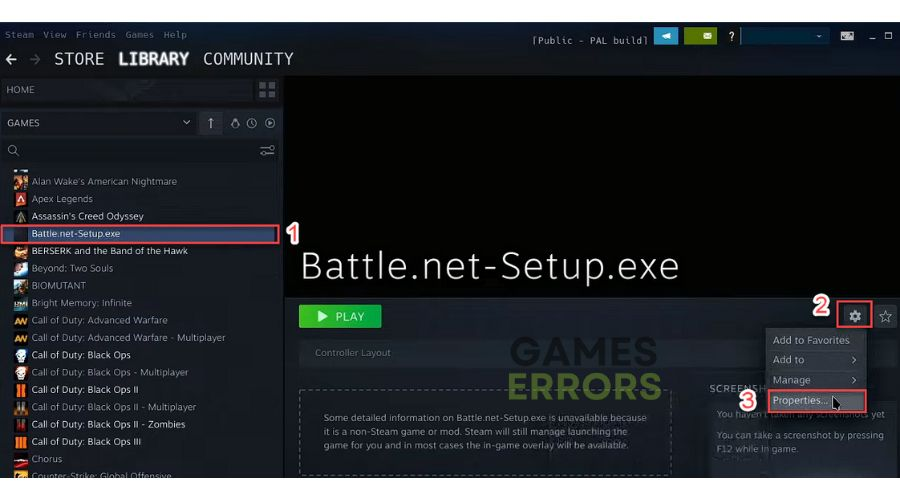
- Check the “Force the use of a specific Steam Play compatibility tool” checkbox.

- Click “Play” to start the familiar Battle.net installation process.
Step 2: Add Battle.net games to your Steam Deck in Gaming Mode
To add Battle.net games to your Steam Deck, follow these steps:
- Use the “Add non-Steam game” process and select “All Files.”
- Navigate to the location where Proton has installed both your games and Battle.net. It mimics the Windows file system and may be hidden to prevent confusion for non-technical users.
- Go to /home/deck/.local/share/Steam/steamapps/compatdata/3807339450/pfx/drive_c/users/public/Desktop/Battle.net.lnk (The number 3807339450 may vary; you can quickly identify the file you installed by checking the “Date modified,” which should show today’s date.) Click “Add Selected Programs.”
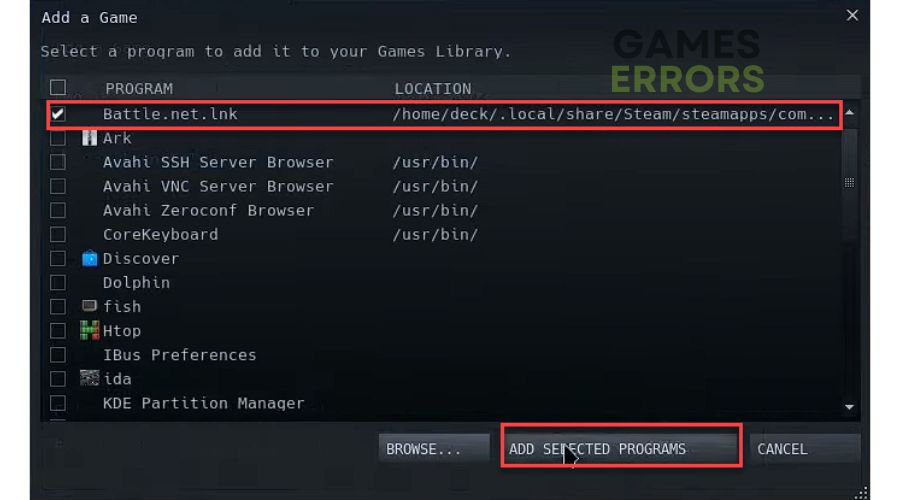
- In your Steam game library, select “Battle.net.lnk,” click the gear icon, and choose “Properties.”
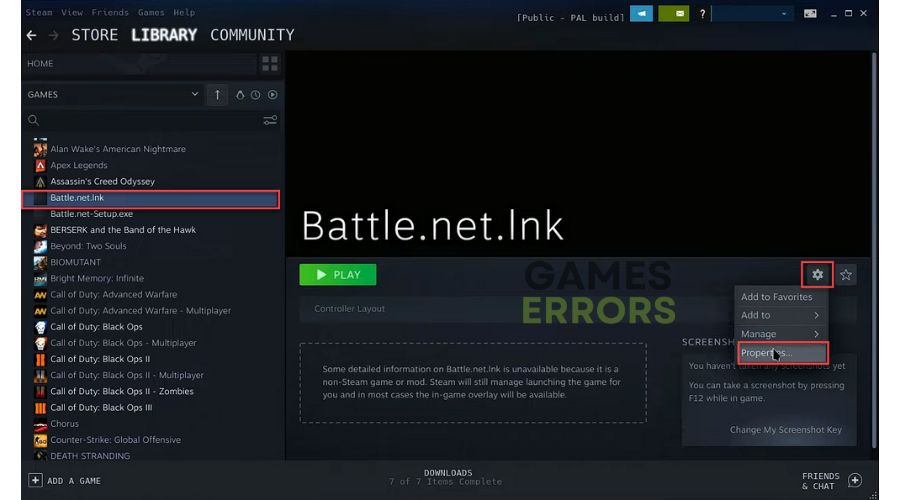
- Select the “Compatibility” tab and check the “Force using a specific Steam Play compatibility tool” checkbox.
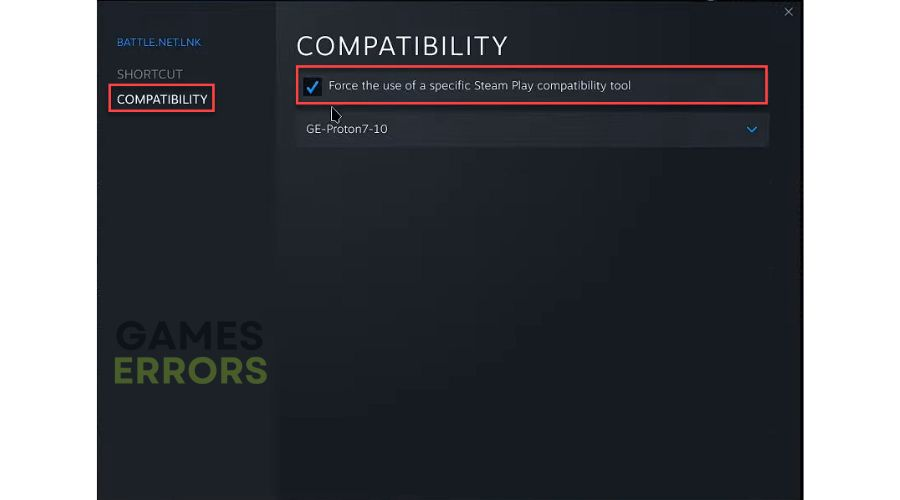
- Next, go to the “Shortcut” tab and click the “Browse” button.
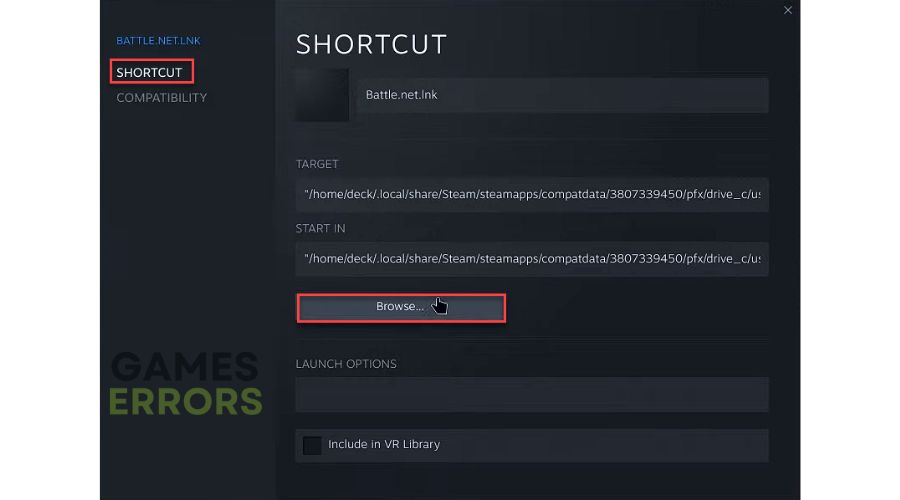
- Navigate to /home/deck/.local/share/Steam/steamapps/compatdata/3807339450/pfx/drive_c/Program Files (x86)/Battle.net/Battle.net.exe and click “Open.”
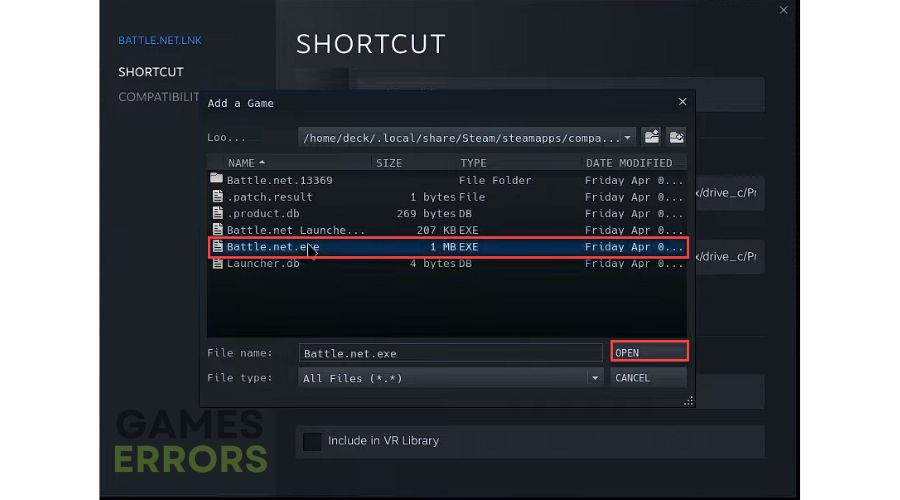
- Select “Battle.net.lnk” in your Steam library and click the “Play” button.

- You are now in the familiar Battle.net launcher environment.
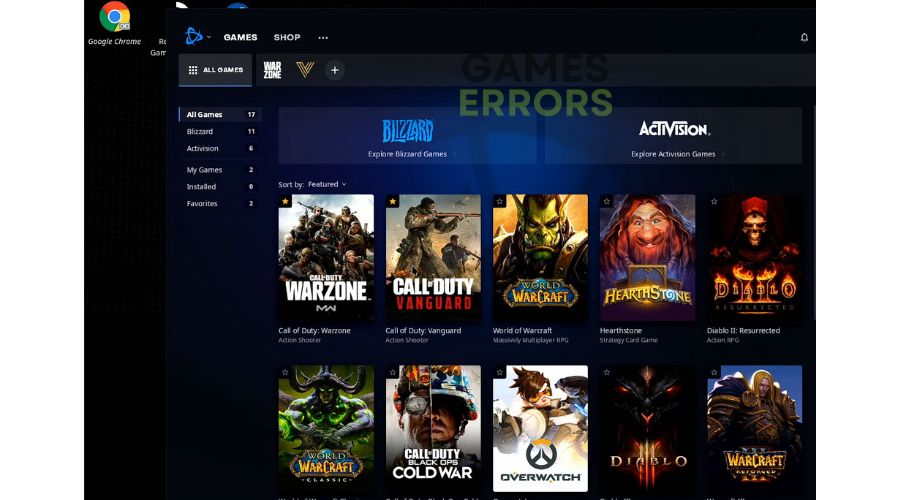
- Install Diablo Immortal or any other game you want to play on your Steam Deck.

In conclusion,
we hope this guide has helped you successfully install Diablo Immortal or any other popular game from Battle.net on your Steam Deck. Follow each step carefully to avoid any mistakes. If you have any questions or suggestions, please don’t hesitate to leave a comment. If you encounter any issues or errors while playing your favorite games and need support, feel free to contact us. Our team is always ready to assist you and ensure a seamless and enjoyable gaming experience.