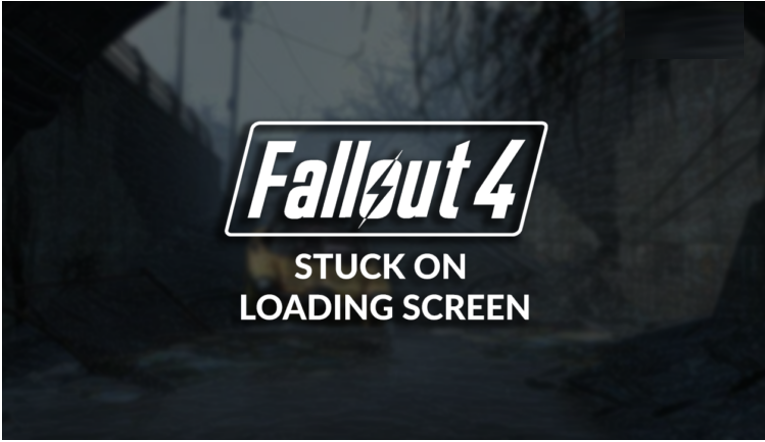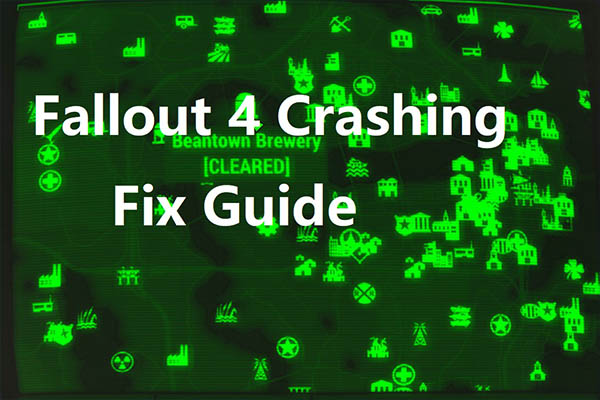
Fallout 4 Stuck on Loading Screen: Quick and Easy Fix
Is your Fallout 4 game stuck on the loading screen, preventing you from enjoying the game?
Don’t worry, we’re here to help you resolve this issue and get back to playing Fallout 4 in no time! To optimize your gaming experience, it’s crucial to ensure that your drivers are up to date. Outdated drivers can lead to performance issues and in-game errors.
Follow the simple steps below to always have well-performing drivers:
- Download and install Out byte Driver Updater.
- Launch the app on your PC to identify problematic drivers.
- Click “Update & Apply Selected” to fix any errors.
Unlock the full potential of your PC with Out byte Driver Updater’s performance tweaks. Optimize CPU usage, extend battery life, prevent overheating, and enhance your gaming experience.
If you’re experiencing stability issues in Fallout 4, learn how to fix Fallout 4 crashes with our comprehensive guide.
Why is Fallout 4 stuck on the loading screen? Several factors can cause Fallout 4 to get stuck on the loading screen. These include inadequate PC specifications, problematic game modifications, corrupted game files, issues with Windows permissions, outdated GPU drivers, unnecessary startup services, or a buildup of Steam cache files.
How to fix Fallout 4 stuck on the loading screen?
Follow these simple checks and fixes to bypass the loading screen and get back into the game quickly:
- Check system requirements: Compare Fallout 4’s minimum requirements with your PC’s specifications. Upgrade any components that lack the necessary computing power to run the game smoothly.
- Disable Fallout 4 mods: If you have installed any game modifications to enhance performance or experience, disable them. This will prevent unnecessary files from loading with the game.
- Verify game files on Steam: Fallout 4 is available on Steam, which provides an efficient game file verification system. Use this system to check for and repair any corrupted files.
- Run Fallout 4 with administrator permissions: Right-click on the Fallout 4 executable (.exe) file, go to Properties, navigate to Compatibility, enable “Run this program as an administrator,” and click OK.
Additionally, follow the step-by-step solutions provided below:
- Update the GPU driver:
- Click on the Windows icon and search for Device Manager.
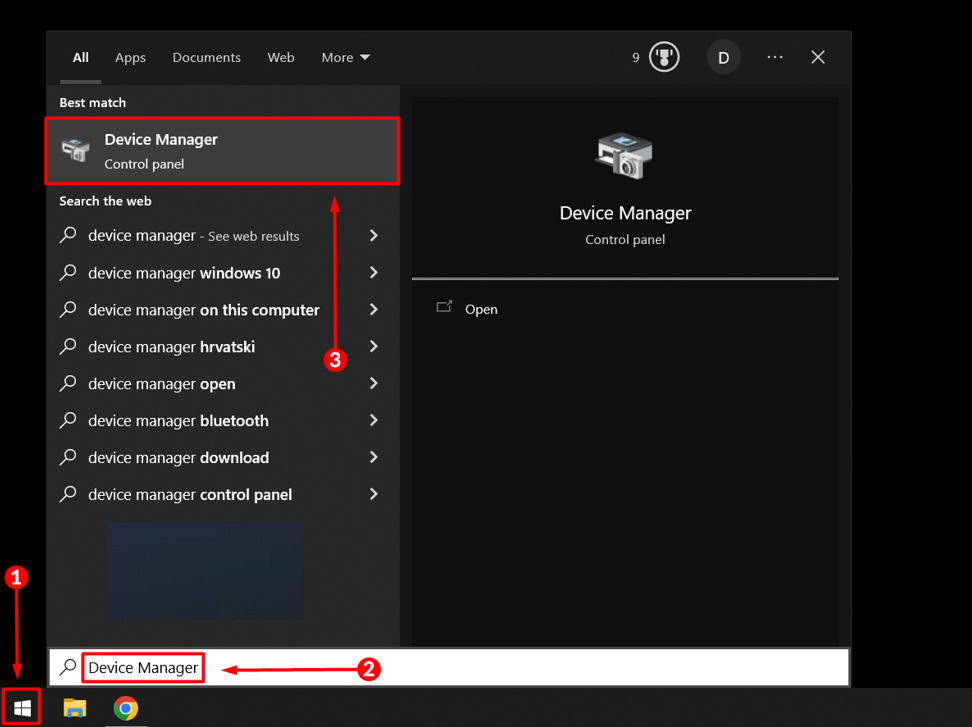
-
- Open Device Manager and double-click on the Display Adapters section.
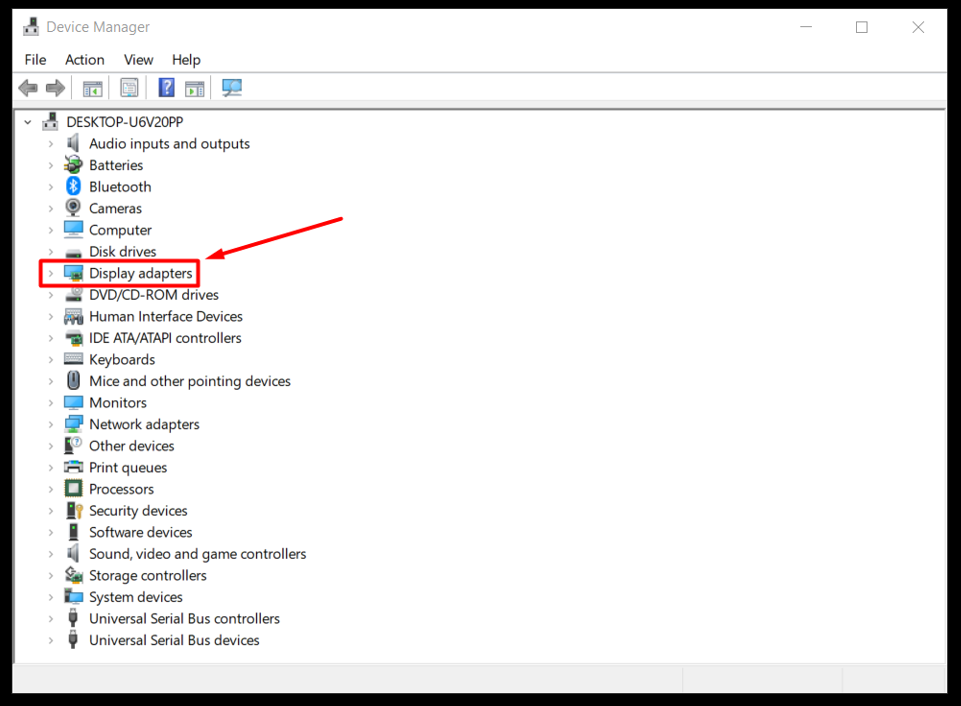
-
- Right-click on your GPU and select the “Update driver” option.
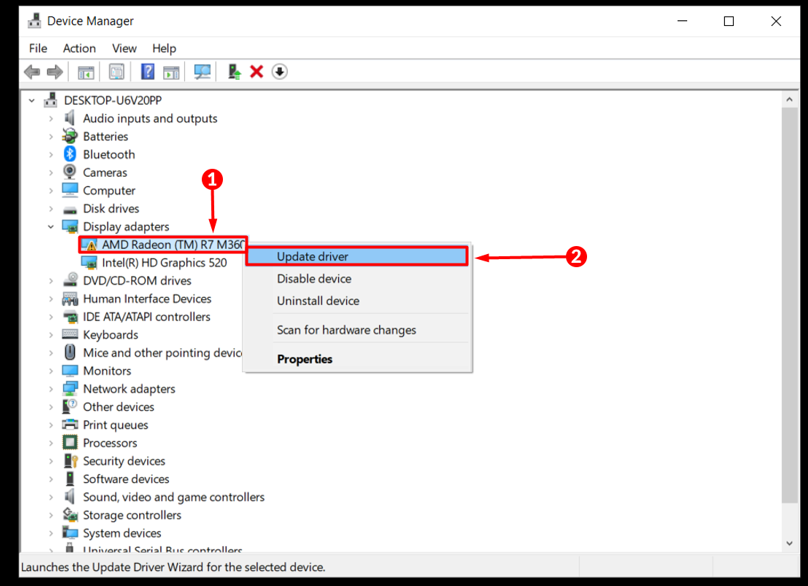
-
- Choose the “Search automatically for drivers” option and follow any additional installation steps.
- Restart your PC.
To simplify driver management, consider using a driver updater tool like Outbyte Driver Updater. It scans, monitors, and downloads driver updates whenever necessary, saving you time and eliminating obstacles in your gaming journey.
- Disable startup services:
- Use the Windows + R shortcut, type “msconfig,” and hit Enter.
- Go to the Services tab.
- Check “Hide all Microsoft services” and click the “Disable All” button. Only Microsoft services will run after you restart your PC.
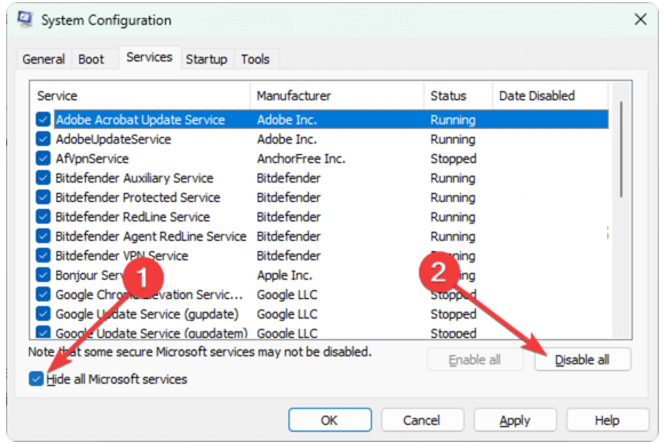
-
- Click OK and restart your PC.
- Clear Steam cache:
- Open File Explorer using the Windows Key + E shortcut.
- Paste the path to the Steam directory (default: C:\Program Files (x86)\Steam) and press Enter.

-
- Right-click on the appcache folder, select Copy, and navigate to the Desktop using the Windows Key + D shortcut.
- Create a backup of the appcache folder using the CTRL + V shortcut.
- Return to the Steam directory, right-click on the appcache folder, and select Delete.
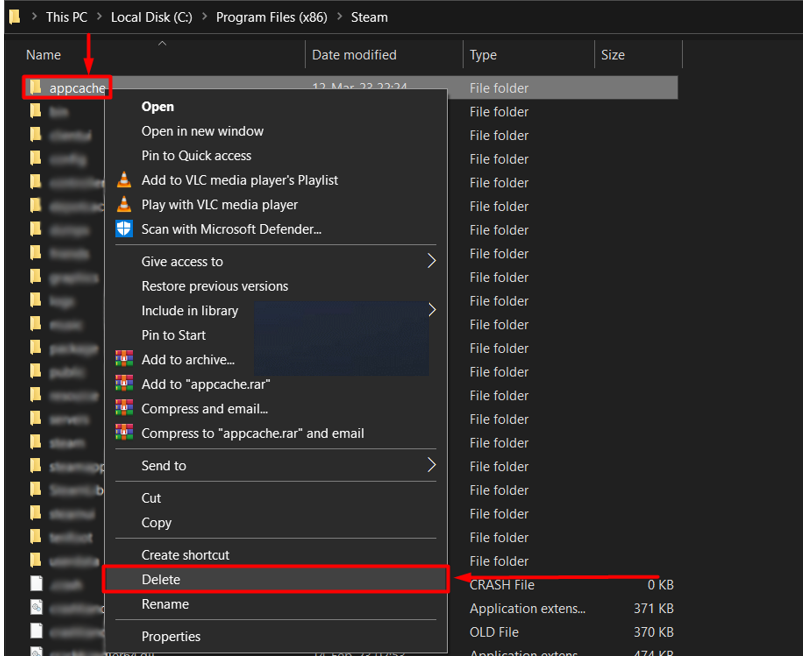
-
- Restart your PC.
Additional steps: If you’re still stuck on the Fallout 4 loading screen, try the following:
- Change the Power Mode: If you’re playing Fallout 4 on a laptop, click the battery icon and set the Power Mode to “Best Performance.”
- Disable app overlays: Close all apps before launching Fallout 4, but if you want to keep some apps open, ensure that screen overlay is enabled in their settings.
- Update Windows: Click the Windows icon, type “Check for updates,” open the System Settings, install any pending updates, and restart your PC.
- Reinstall Fallout 4: If none of the above steps resolve the loading issue, consider reinstalling the game, although this should be a last resort due to the game’s large size (30GB).
In conclusion, we have provided solutions to the Fallout 4 stuck on loading screen problem. We hope you found this guide helpful and were able to resolve the issue on your PC. Let us know how it went, and feel free to share any additional methods that helped you force Fallout 4 to load.