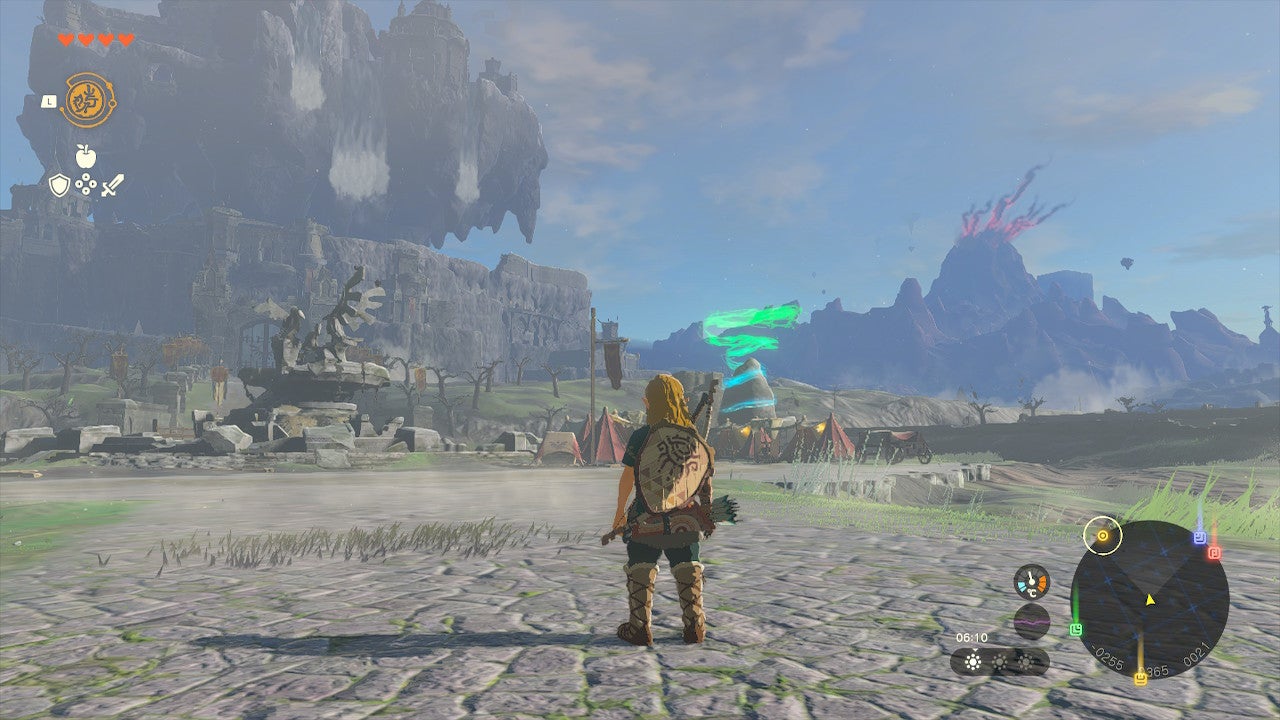
How to Play Zelda Tears of the Kingdom on PC: Easy Guide

If you’re looking to play The Legend of Zelda: Tears of the Kingdom on your PC, we have a simple guide to help you.
By using a trusted and stable emulator, you can enjoy this game on your computer. Additionally, we’ll provide some tips to optimize your gaming experience by ensuring your drivers are up to date.
To ensure your PC and peripherals work at their full potential, it’s important to avoid driver problems. Outdated drivers can lead to poor performance and in-game errors. Follow these steps to always have well-performing drivers:
- Download and install DriverFix.
- Launch the app and click on “Start Scan” to locate any driver errors.
- Click on “Update All Drivers Now” to fix all identified errors.
Before we proceed, it’s essential to note that emulating a game on an unofficial platform may be illegal. Only proceed if you have purchased the official Zelda: Tears of the Kingdom and wish to play it on your PC for convenience.
Can You Play Tears of the Kingdom on PC?
Yes, you can easily emulate Tears of the Kingdom on your PC, similar to other Zelda games. Third-party developers have been quick to provide emulators for Windows 11 and 10 computers, some of which can achieve 60 FPS.
However, it’s crucial to follow the specific steps to avoid potential technical difficulties. The following section will provide you with the necessary instructions.
How to Play Tears of the Kingdom on PC?
Before you get started, we recommend completing the following prerequisites:
- Install the Visual C++ Redistributables on your PC.
- Restart your Windows system.
Now, follow these methods to run Tears of the Kingdom using a reliable emulator on your computer:
Method 1: Play using Ryujinx
To play The Legend of Zelda: Tears of the Kingdom on PC, you can use the Ryujinx emulator, known for its effectiveness and performance optimization. Here’s how:
- Visit Ryujinx’s website and download the emulator.
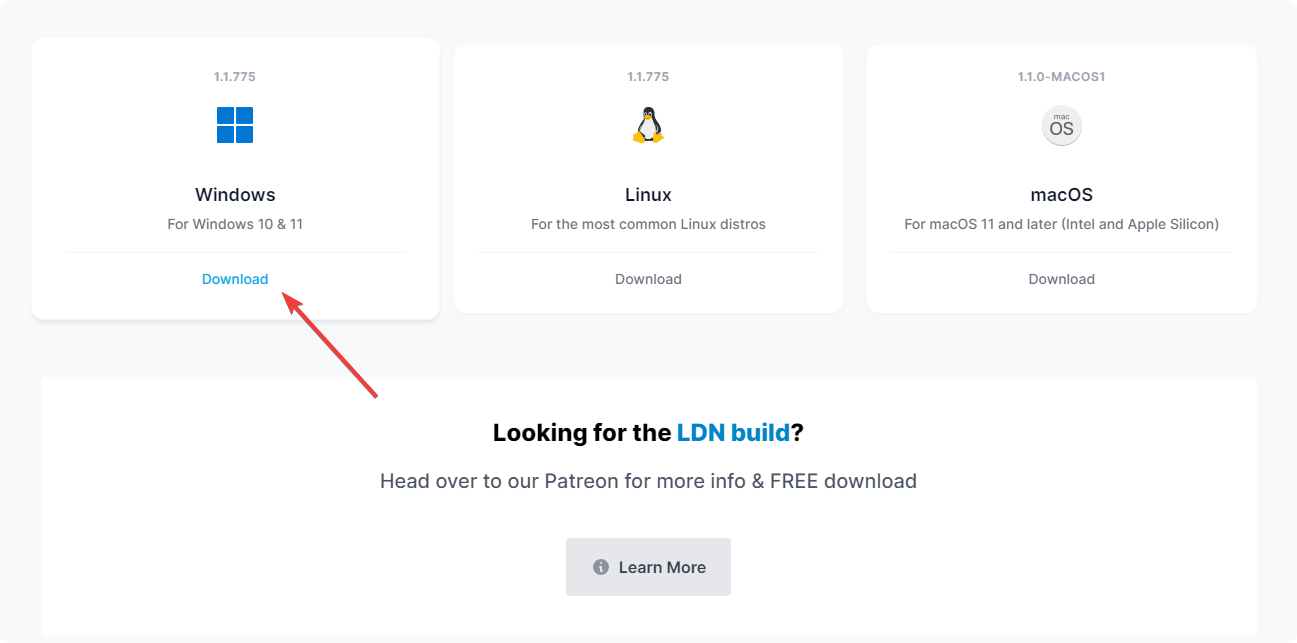
- Extract the downloaded zip file.
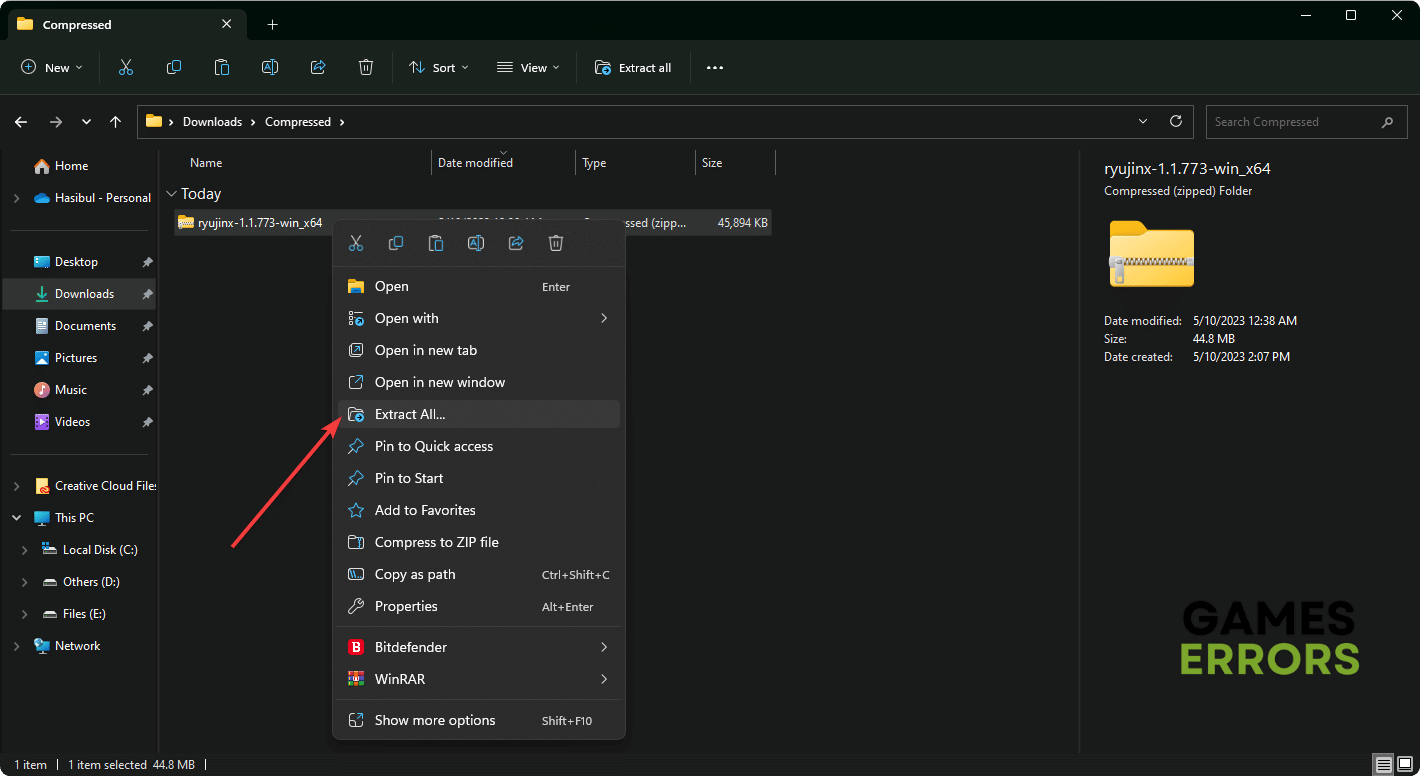
- Open the extracted folder and navigate to the publish directory.
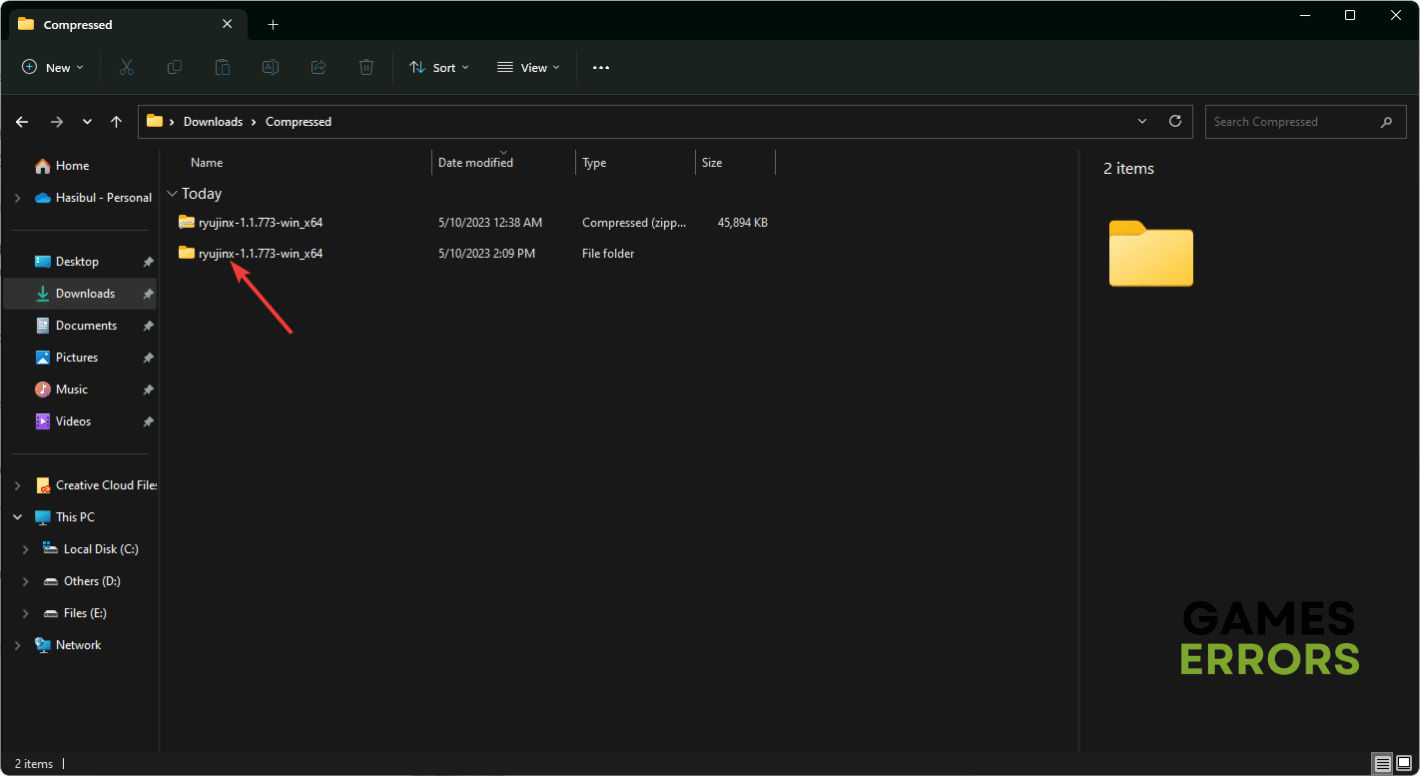
- Launch the Ryujinx.exe file.
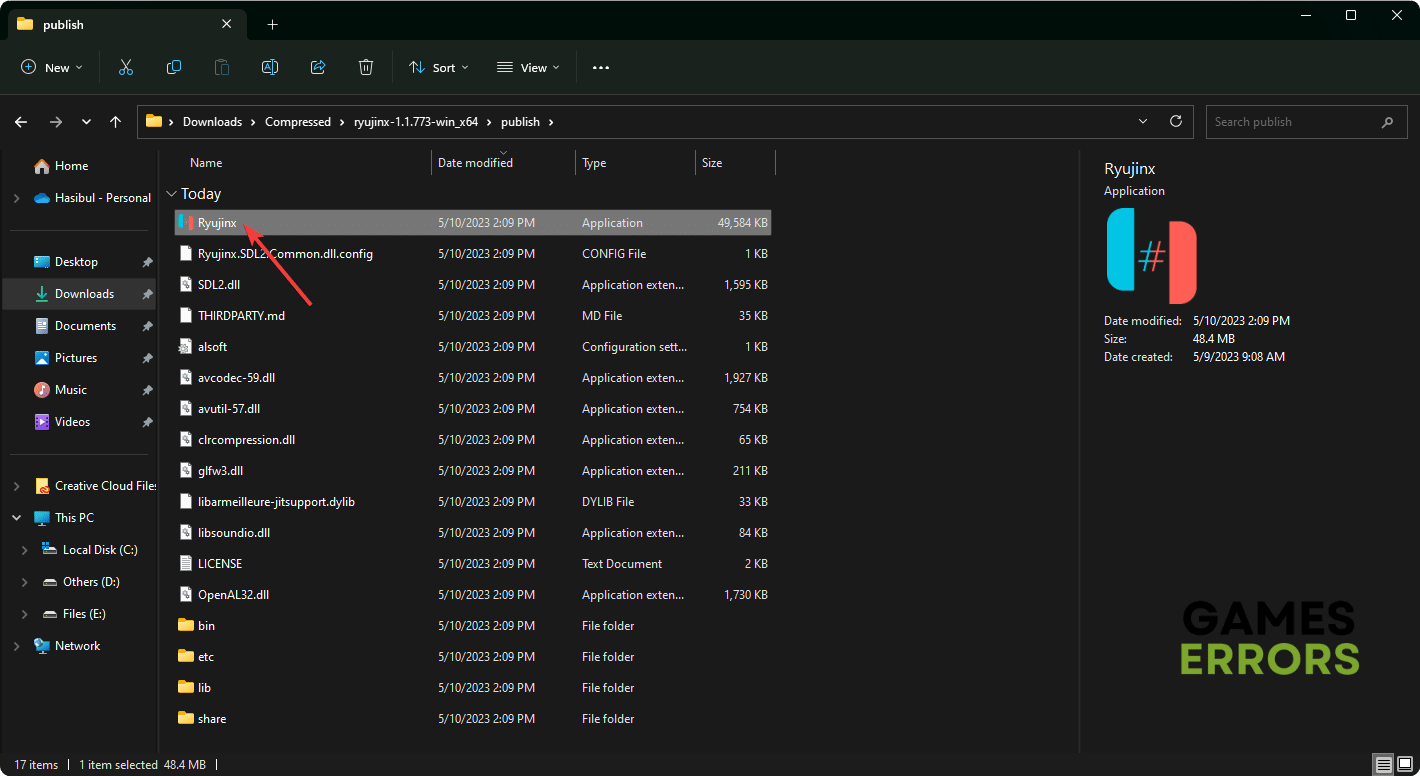
- Download The Legend of Zelda: Tears of the Kingdom’s NSP or XCI ROM from a trusted source.
- In Ryujinx, click on “File” and choose “Load unpacked game” or “Load application from a file,” depending on the downloaded game file.
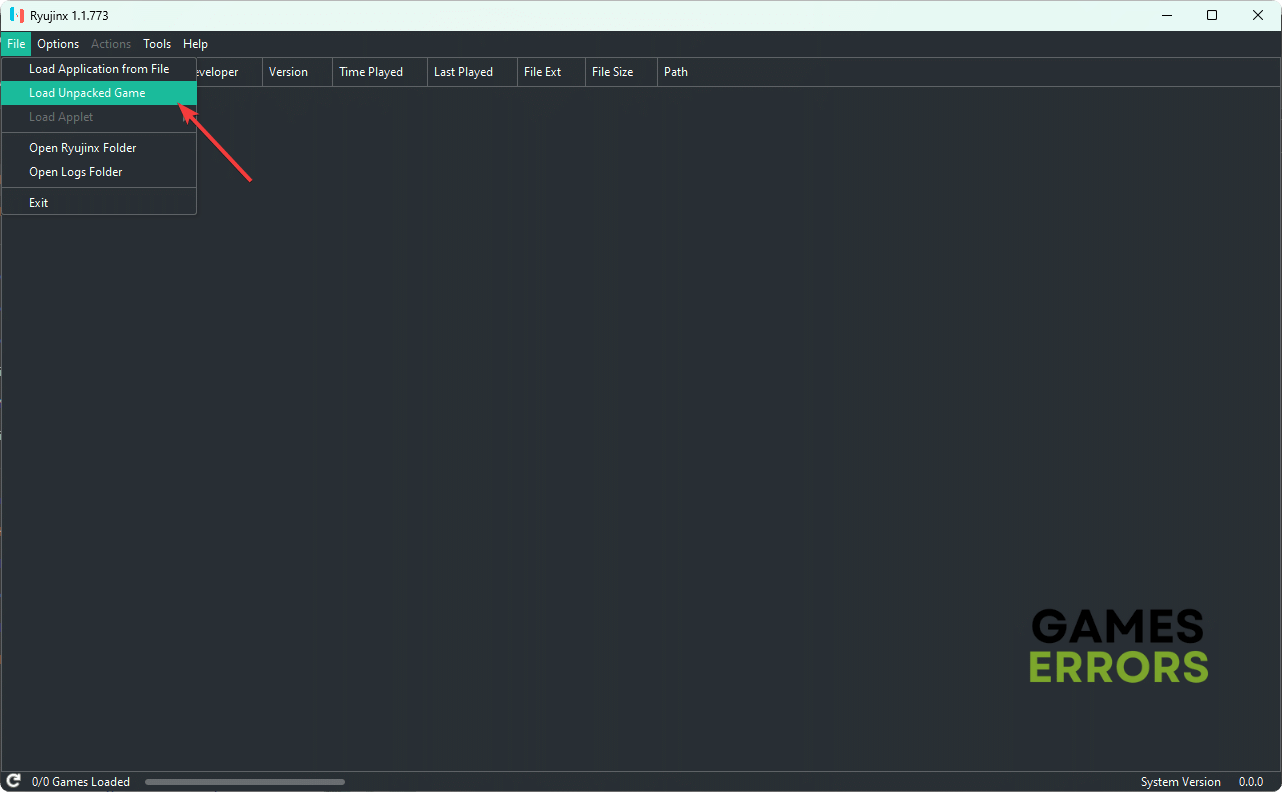
- Ryujinx will load the file, allowing you to start enjoying this new Zelda game on your PC.
If you encounter any issues with your keyboard or game controller, adjust the input settings in Ryujinx’s options. Additionally, tweaking the GPU preferences can help maximize FPS. According to various sources, you can achieve a stable 60 FPS performance using the Ryujinx app on a Windows 11 or 10 device. If you’re using the XCI ROM, you might need to install additional firmware from the Tools section in this application.
Method 2: Use Yuzu to Play Tears of the Kingdom on PC
The Yuzu emulator is another excellent solution for playing Zelda games on a Windows-based computer. Follow these instructions:
- Download and install Yuzu on your computer.
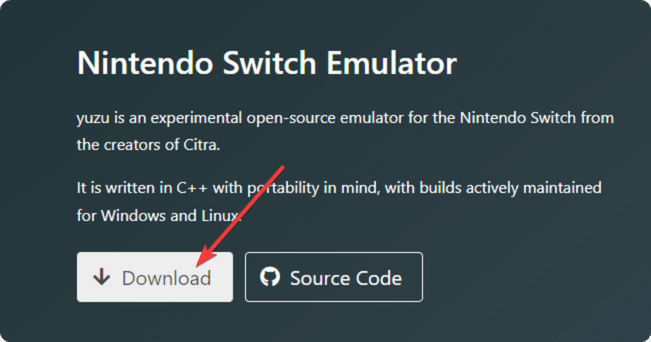
- Open the emulator.
- Load the game file.
- Start playing.
The instructions for this emulator are similar to those of Ryujinx. However, your gaming experience may vary depending on several factors.
Will Zelda Tears of the Kingdom Be Available on PC?
At the moment, we cannot confirm if Zelda: Tears of the Kingdom will be available on PC. Stay updated with official news sources, game developers’ announcements, and social media channels for any information regarding the game’s