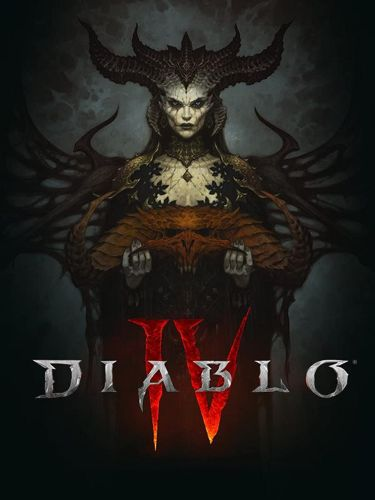Diablo 4 Graphics Drivers Out of Date: How to Update Them
Are you receiving a warning message about outdated graphics drivers when launching Diablo 4?
Here’s what you should do to resolve the issue and optimize your gaming experience.
Keeping your drivers up to date is crucial for optimal PC performance and to avoid in-game errors. Outdated drivers can lead to poor performance, so follow these simple steps to ensure your drivers are always in check:
- Download and install Outbyte Driver Updater.
- Launch the application on your PC to identify problematic drivers.
- Click “Update & Apply Selected” to fix any errors.
Unlock the full potential of your PC with Outbyte Driver Updater’s performance tweaks. Enhance CPU usage, extend battery life, prevent overheating, and more to elevate your gaming experience.
Seeing the Diablo 4 graphics drivers of date message can potentially disrupt your gameplay. Resolving this problem is essential to avoid other game bugs, so take action today!
If you’re experiencing general performance issues while playing the game, learn how to fix lag and stuttering in Diablo 4.
Why is Diablo 4 showing a graphics driver out-of-date message?
Diablo 4 displays the “Drivers Out of Date” message, when it detects your graphics driver, is outdated. To resolve this, you must update your graphics driver using one of the methods described below.
Which graphics driver do I need for Diablo 4?
To play Diablo 4, you require DLSS 3, which helps enhance performance at 4K for GeForce RTX 40 Series gamers, according to Nvidia.
How to update your Diablo 4 graphics driver:
To update your graphics driver for optimal gameplay in Diablo 4, visit the website of your GPU manufacturer. There, you can find the latest driver release and the appropriate model for your graphics card. Follow these steps:
- Nvidia website
- AMD website
- Intel website
Once you have downloaded the installation package, launch it and follow the provided installation steps. After completing the process, restart your PC and enjoy playing Diablo 4 with the latest graphics driver.
Using Device Manager:
If you’re not comfortable manually downloading drivers from the official website, you can use Device Manager to automate part of the process. Follow these steps:
- Click on the Windows icon and type “Device Manager” to open it.
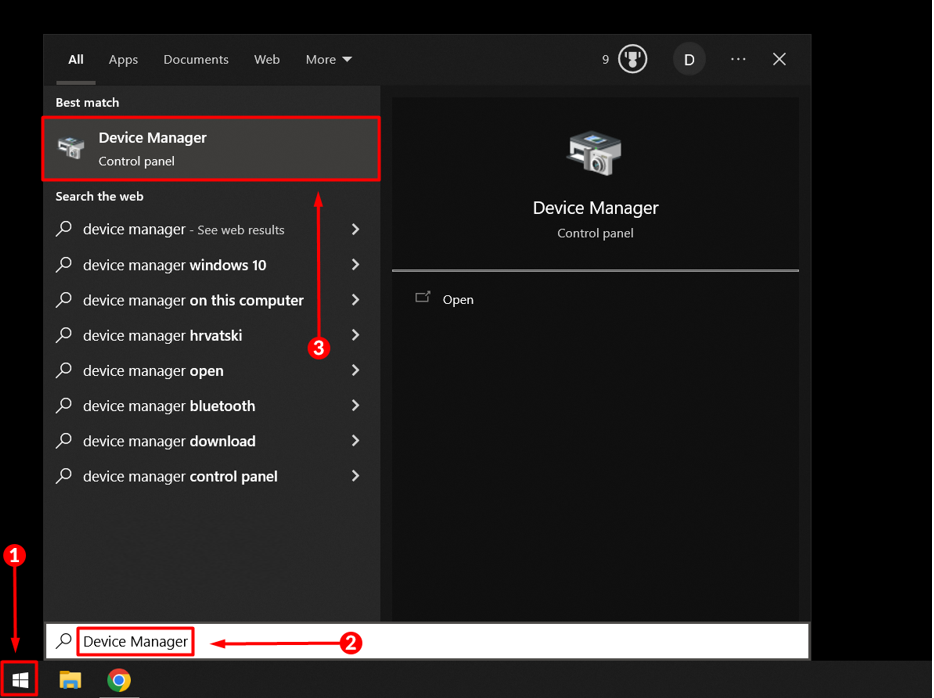
- Double-click on the “Display Adapters” section.
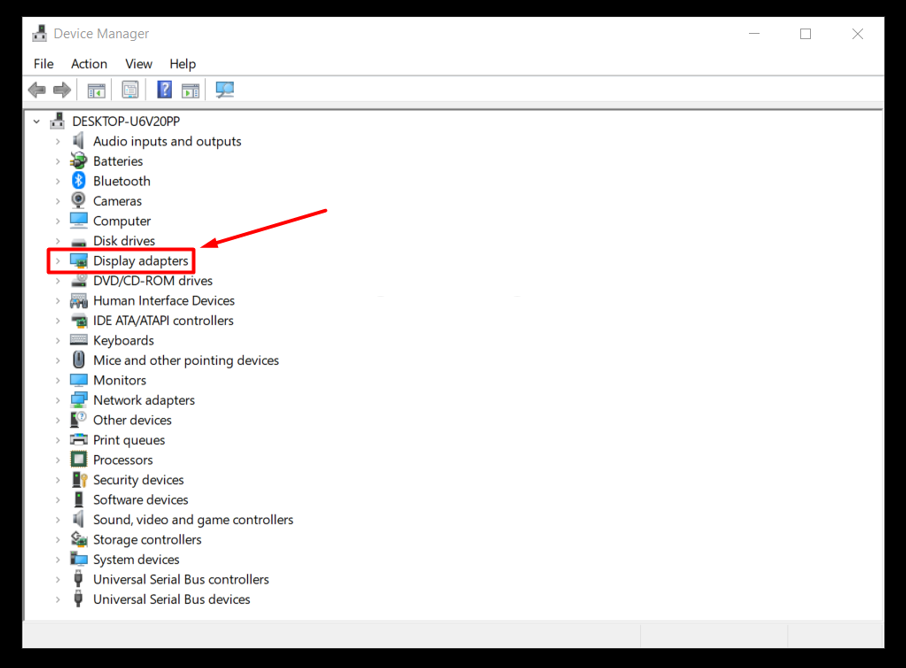
- Right-click on your graphics card and select “Update driver.”
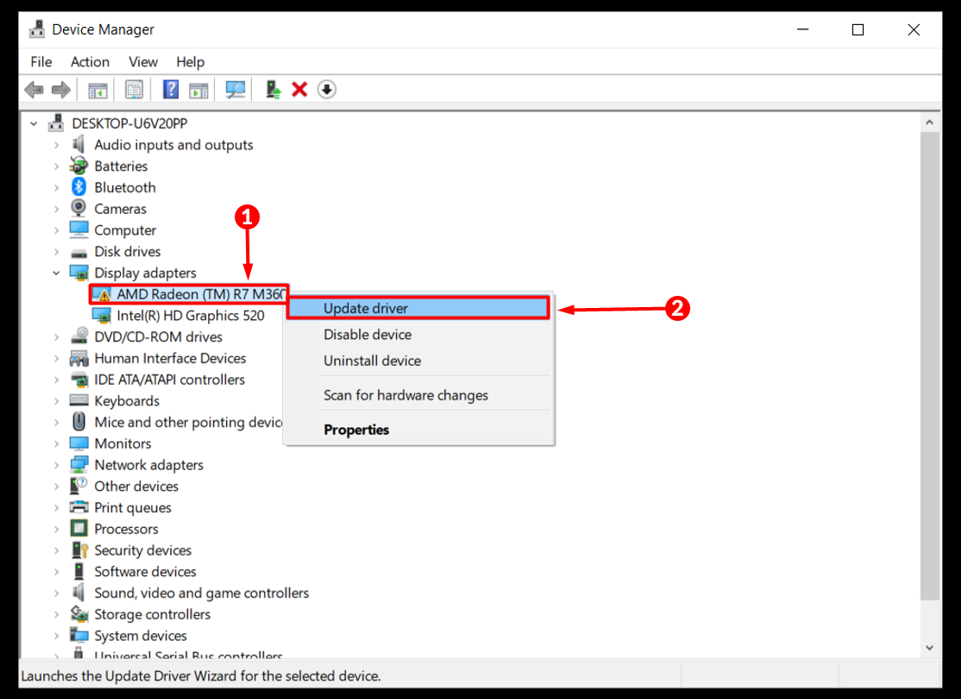
- Choose the “Search automatically for drivers” option.
- Install the driver update.
- Restart your PC.
Using a driver updater tool:
For a fully automated process and guaranteed installation of the latest drivers, we recommend using Outbyte Driver Updater. This tool is swift, portable, and reliable, ensuring you always have the most up-to-date drivers with minimal effort.
Conclusion:
We recommend these methods for troubleshooting the Diablo 4 “Drivers Out of Date” issue. Let us know if they were helpful and how they worked for you.